Important notice about accessing the offline files of the classes held
Dear students, due to the impossibility of inserting the link to download the offline files of the classes organized by the faculty in the educational automation system, please pay attention to the method of obtaining the link to download the offline files of each class.
The online links of the recorded classes are as follows:
https://vc8.shirazu.ac.ir/pej9sc9wsd8l
or
In the recorded online link, copy the phrase after https://vc8.shirazu.ac.ir/ which is pej9sc9wsd8l in the above example and add .zip to the end, now the phrase pej9sc9wsd8l.zip after
https://offline.shirazu.ac.ir/14021/ For first semester classes 1402-1403
https://offline.shirazu.ac.ir/14012/ ; For second semester classes 1402-1401
https://offline.shirazu.ac.ir/14011/ For first semester classes 1402-1401
https://offline.shirazu.ac.ir/14002/ For second semester classes 1401-1400
https://offline.shirazu.ac.ir/14001/ For first semester classes 1401-1400
https://offline.shirazu.ac.ir/99002/ For second semester classes 1400-1399
Place it to get the link to download the offline file of the class you want:
https://offline.shirazu.ac.ir/14021/pej9sc9wsd8l.zip
Also, in the exam system of the faculty there is a download of offline files of recorded classes, open the lesson and in the designed parts for each semester, enter the online link of the recorded class in the relevant box and click the get button, Then click on To download Mp4 file click here to download the file offline.
It is recommended to download the links on your laptop or desktop computer with the help of download management software, and then use them on devices such as mobile phones.
By the way, mp3 files have not been created yet, because you can easily convert mp4 files to mp3 using mp4 to mp3 convertor software (there are many ways). Student friends, help us and your other friends in this process so that, God willing, we can provide you with all the recorded classes.
You can watch the educational video on how to access and download the offline files of the classes held by the faculty and share it with other students of the faculty in the virtual space.
Important note: Do not contact the experts of the Information Technology Center in any way regarding the offline files, just send the problematic link along with the necessary details (course name, professor's name, date and time and the exact problem) through the correspondence system in educational automation for Please send engineer Khormirzadeh.